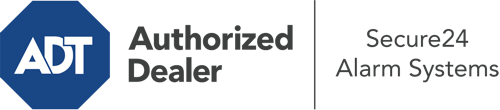How Do I Use The ADT Command Panel In Augusta?
The center of your home security system, the ADT Command interface is a high-performing interactive screen that interacts with all of your incorporated sensors. You can activate your system, adjust home automation parameters, and even speak directly to monitoring experts. Odds are you’ll have no difficulties using this straightforward interface, but to help you get started, it’s a good idea to inspect some of its primary features.
What Can You Do With ADT Command In Augusta?
Prior to delving into the basics of how to use it, think about what this core home security hub can do. Most importantly, ADT Command is where you can activate and deactivate your alarm system, but it’s able to do quite a bit more.
With ADT Command, you are able to:
- Personalize home automation with unique schedules, rules, or scenes. For example, you can have your connected doors lock automatically when the system is engaged or have lighting illuminate at set times.
- Secure or open doors.
- Review real-time footage or pre-recorded clips of your outdoor, indoor, or doorbell cameras.
- Communicate through the 2-way talk function or get in touch with ADT directly in the event of an emergency.
- Connect with your smart speaker.
- Add, delete, or change users and Wi-Fi connections.
Getting to Know Your ADT Command Panel In Augusta
One of the best things you can do is simply get accustomed to the layout. That starts off with the home screen. You’ll notice a large symbol that signifies your present status - such as “Ready To Arm.” Underneath, you’ll see other icons that indicate different arming choices. Tap them when you want to modify your status. The custom arming choice is useful as it gives you the opportunity to circumvent certain components. Interested in leaving a window open at night for some fresh air without activating the alarm? That’s not a problem.
At the top left, you’ll see a Wi-Fi icon that shows your signal strength and a mailbox icon where you are able to get notices from ADT. On the right-hand side, you’ll find icons for home automation, scenes, and zones. At the top right, you’ll find emergency panic buttons. You’ll have the option to touch for police, fire, or personal. Your monitoring team will notify the right emergency personnel based on your selection.
The pointer to the right-hand side will guide you to more options. There, you’ll find a way to access your system’s tools. Touch this symbol, type in your password, and then you’ll have the chance to manage Wi-Fi and general settings, user profiles, and much more. You’ll even find support videos if you are in need of guidance.
Arming Your Home’s Defense With The ADT Command Panel
The touch-enabled panel makes arming your system quick and effortless. All you have to do is pick the icon you wish to use from the home page. Your choices are Arm Custom, Arm Away, and Arm Stay. If your house will be empty, the away choice is your best bet. You might opt to “quick arm,” which doesn’t require a security code, or to delay the alarm. This will initiate a timer, giving you enough time to leave before the system engages. Arm Stay is the appropriate choice whenever someone is on site. The custom selection gives you the opportunity to circumvent particular sensors and also works on a delay.
Once you understand the basics of enabling your system, you may start investigating the other amazing features.
Take Advantage Of ADT Command With Your New Home Defense From Secure24 Alarm Systems
Are you excited about being able to operate and customize your complete home security system using one central command panel? Take advantage of the powerful ADT Command in Augusta by consulting the professionals at Secure24 Alarm Systems. Dial (706) 397-7051 to design your system today.